We’ve all been there: having our phones dying on us outdoor just when we need them the most; GPS, emergency calls, you name it.
It happens ever so often that we wonder if there are any leaks in our batteries or invisible vampires sucking up the phones’ juices.
Whatever it may be, it all just spells a big INCONVENIENCE to us, isn’t it? What if I tell you, there actually are battery vampires—well, not in a literal sense—but figuratively: the ones hiding in our phones?
Well, travelers, your pest problem ends today. Grab your wooden stake—and let’s hunt us some pesky vampires!
NOTE: Each phone has a slightly varied settings, as in the place to turn off a certain setting isn’t consistent across all phone. In other words, the instructions below may not be completely applicable for your device.

- Vibration: Motor runs using more power than speaker, though not too much. Turn off by going:
Settings -> Sound -> Vibrate when ringing / Settings -> Language & Keyboard -> Haptic feedback or Vibrate on keypress - Brightness: Brightness level, colorful background, and live wallpaper eat more battery. So tone down the brightness, and switch to a static and black background.
- Sleep / Screen Off: The longer the screen is on, the more unnecessary battery it uses. Go to Settings -> Display -> Auto-lock and adjust the time.
- The 4 Pillars of Connectivity: Mobile Data, Wi-Fi, GPS, and Bluetooth. Turn these off when not in use.
- Outdated Apps: At times, update is made to fix bugs or improve functionality that reduces battery usage. Remember to check reviews before update.
- Apps Notifications: Apps keep a level of activity in the background to alert you to notifications. Go to Settings -> Notifications -> Pick apps for which you don’t need notifications.
- Background Apps: Some of them are silently running in the background. To really dig them out:
Settings -> Application manager -> Installed -> Tap through to see which one has “Force stop” enabled. Remember to not stop those needed by the system. - Widgets: Turn off those that you don’t need.
For iPhones, go to Home screen -> Widgets -> Edit;
for Android, tap and hold home screen -> Widgets -> Close existing ones on the screen or drag new ones to the screen.
Extra Tips!
- Temperature: High heat may damage your battery, while extreme cold can accelerate consumption or even stops it temporarily.
- Flight Mode: To really go battery survival mode, turn flight mode on. Handy especially while you’re sleeping. Although it means you’re not able to receive emergency calls.
The Things That Kill Your Battery
1. Vibration
Yes, setting your phone on vibrate mode actually drains more than using ringtone. The reason? The motor uses more power compared to speaker. Not much, but a difference is a difference nonetheless. You can turn off vibration by going to:
Settings -> Sound -> Uncheck Vibrate when ringing, or
Settings -> Language & Keyboard -> Uncheck Haptic / Tactile feedback
2. Brightness
Both brightness level and colourful background (don’t forget live wallpaper too) will definitely drain your phone.
So if you feel like your phone needs to go on survival mode, lower your brightness and switch to a darker, static background. Preferably black.
3. Sleep / Screen Off
“Depriving” your phone of sleep also counts. Not that it dramatically drains your battery (depends on the above factor), but the longer you keep the screen lit, the more unnecessary battery it uses.
Sounds pretty intuitive to me. Anyway, you can adjust the time-till-screen-off by heading to:
Settings -> Display -> Auto-lock
You can tweak the time to best suit your habit.
4. Mobile Data (4G), Wi-Fi, GPS, & Bluetooth
Generally, just turn them off when not in use. But for more in-depth info, look below.
i. Mobile Data (4G):
Under the following 2 conditions, it will drain more than usual: i) there isn’t any 4G coverage in your area, ii) constantly crossing between 3G and 4G coverage area. Additionally, you should also switch to 3G when you simply don’t need the speed. Oh, and it consumes more battery than Wi-Fi.
ii. Wi-Fi:
Although its consumption is less than 4G, maintaining a signal still does. It’s even worse in area without Wi-Fi connection: your device will constantly be on the lookout for a network and thus, uses more power.
iii. GPS:
When location service is on, your phone will frequently ping the satellite, and herein lies the power consumption.
iv. Bluetooth:
Newer Bluetooth tech drains lesser battery. But still, there’s consumption.
5. The little things about apps: older versions, notifications, and background operation
i. Outdated apps:
Starving your apps of updates means you’re not doing your battery a favor. Usually, the developers of OS and apps will fix bugs and improve functions that may reduce battery consumption.
Be that as it may, be sure to ALWAYS check the reviews first before updating—you may never know what lies ahead.
ii. Restless Notifications:
The app stores abound with apps that never rest: they always peek their heads out to alert you of whatever’s happening even after you “closed” them. And we can’t think of a finer example than Facebook.
There’s a remedy to this: customizing the apps’ notifications.
Settings -> Notifications -> Choose from the list of apps whose notifications aren’t worth your attention.
iii. Those Stealthy Background Apps:
There’s a garden variety of apps that will run in the background. Oh, those pesky bunch; they are most worthy of the name “vampire” among all.
The thing is, they are tricky too: clearing the RAM can only weed out some, and a good number of them will just restart again. So in comes the other method: going to Application manager in Settings.
In the running (or active) tab, you might see apps that RAM clear failed to wipe off for good. In here, you can manually close the apps. But it doesn’t stop there. You might be surprised at how many are still up and running.
Head to the installed list and try tapping through them; you will find some can still be “Force stop”. Just make sure you don’t stop those essential ones needed by the system.
- More on Background Apps:It goes without saying that having more apps running in the background means battery will drop even faster. Whenever you hit home or back out of apps, some will remain mildly active to stay connected to the Internet, alerting you of notifications, and the like. So you can swipe them out or clear RAM to deal with them (though some apps will still restart on its own).However, frequently closing and re-opening apps will result in more battery drain since they need to repeatedly load into the RAM. Hence, you should really consider keeping those apps that you will reuse soon.Another suggestion is to just uninstall those you don’t really need; it’ll save up some space too.Note: iPhones will automatically close apps that are inactive after a period of time.
iv. Vampires in Disguise as Little Fairies (Widgets):
Similarly, having more widgets up will add more load on your battery. If you really need the juice to last, get rid of those you don’t really need.
(iPhone) Go to Home screen -> Swipe till you see widgets -> Scroll down then choose edit -> Add or remove those little fairies to your heart’s content.
(Android) Tap and hold the Home screen -> Tap widgets from the menu that popped out below -> Close the existing one (tap the cross on the widgets already placed on your Home screen) or drag new ones onto the Home screen.
And before we end, some extras for your knowing pleasure
Temperature
Exposing your device to extreme ambient (surrounding) temperature isn’t ideal for your battery health. High heat might damage your battery, and the cold might accelerate consumption or if it gets cold enough, stops it entirely.
Flight Mode
Getting into flight mode when connectivity isn’t needed, e.g., when you are sleeping, will definitely help in holding the juice. However, that means you’ve shut yourself off from getting any emergency calls.
There you have it: the battery vampires we gathered to help you be a smarter and more conscious smartphone users. As time goes by, we will add more or update the existing ones to ensure you can get the best and updated info as can be. Of course, if you want to contribute by means of correcting or adding information, we will be happy to listen to you. Drop us an email at feedback@charbycharge.com.
If you want us to give you credit for the information you provided, just provide us with whatever that you feel is the best identification; nicknames, email, websites, and etc.
And in case you want to save your battery more, you can check out our smart, auto cut-off charging cable. Take overnight charging off the list of your concern.
Till we meet again. Travelers.